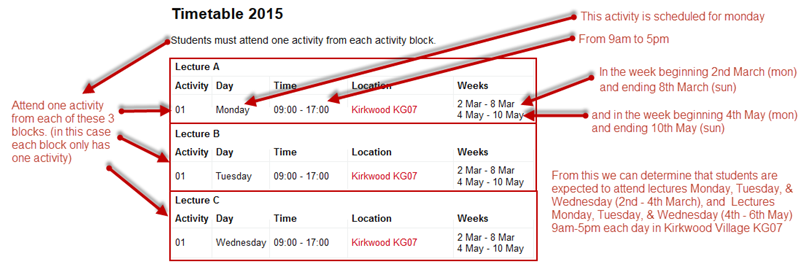Student Timetable FAQs
What is My Timetable?
‘My Timetable’ is the name of the software application that manages a student’s allocation to the teaching activities they are enrolled in. All references to My Timetable below refer to the software application not to your timetable.
Where can I see my timetable?
Your timetable is available to view in a number of places, the My Timetable application. Your timetable is also displayed in the timetable module in Learn. Individual course timetables can be seen on the Course Information System. You can see the timetable of any combination of courses using the Timetable Planner.
Why can’t I log into My Timetable?
The most likely reason you can’t log in, is because you have not yet enrolled for the up-coming year or you have not accepted your Enrolment Agreement yet. See above for alternate places to find your timetable. Please be aware, that the enrolment database updates over night, so you will be unable to login the same day that you accept your Enrolment Agreement.
Newly enrolled and current students may need to reset their password using their Canterbury Card details.
Pre-enrolled students can recover a forgotten username or reset a forgotten password.
Please call 0800 VARSITY (827 748) if you are still unable to login.
You should be able to log on to My Timetable regardless of your IT Account Balance.
I can log in, but I can’t see my courses?
Ensure you are looking at the correct Weeks and Semester.
Ensure you are allocated to all activities. Instructions on how to do this can be found on the My Timetable Help page.
If you are unable to allocate, contact the course coordinator.
If you have made changes to your enrolment, these will not be shown until the following day.
Why can’t I allocate?
It could be because:
Allocations are not open yet – It is up to the individual teaching staff as to when they open allocations. If you wish to allocate early in order to secure work schedules etc. contact your course coordinator.
Activities are full – Request that your course coordinator consider adding another stream to the activity, or adjust the activity buffers to allow you to allocate.
You have a clash – My Timetable will not let you allocate to an activity if it will cause a timetable clash for you. You will either need to resolve the clash, or request the course coordinator force allocate you the relevant activity, and then manage your learning accordingly.
I have a clash, what do I do?
Contact the course coordinator, Lecture recording may be an option. Unless the clash impacts a large number of students, rescheduling of either activity is unlikely. You could discuss with the course coordinator the feasibility of completing the course without attending that activity, or you may need to consider dropping one of the clashing courses.
Why can’t I change allocations?
There are several reasons you may not be able to change allocations. Most likely allocations have been closed however it may be because all other activities are full or clashing. Contact the course coordinator and ask if allocations can be reopened or if they can move you.
I was allocated yesterday, but not today, what going on?
There are a number of reasons why the system may drop allocations. Simply reallocate yourself.