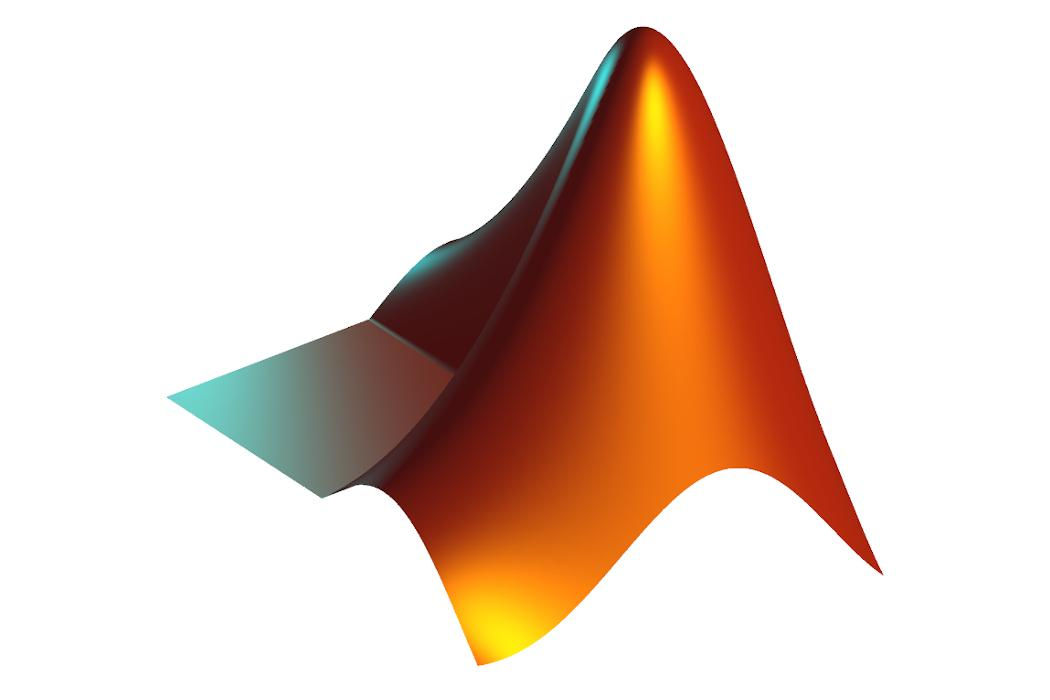The individual license may be used by students, faculty, and staff to download an individual stand-alone copy of MATLAB and install it onto their personal machines. The MATLAB Portal is used to distribute standalone licenses for UC students, faculty, and staff. You may download MATLAB, get free training, contact support, and discover additional resources.
Commercial usage of MathWorks products is not permitted by this site license.