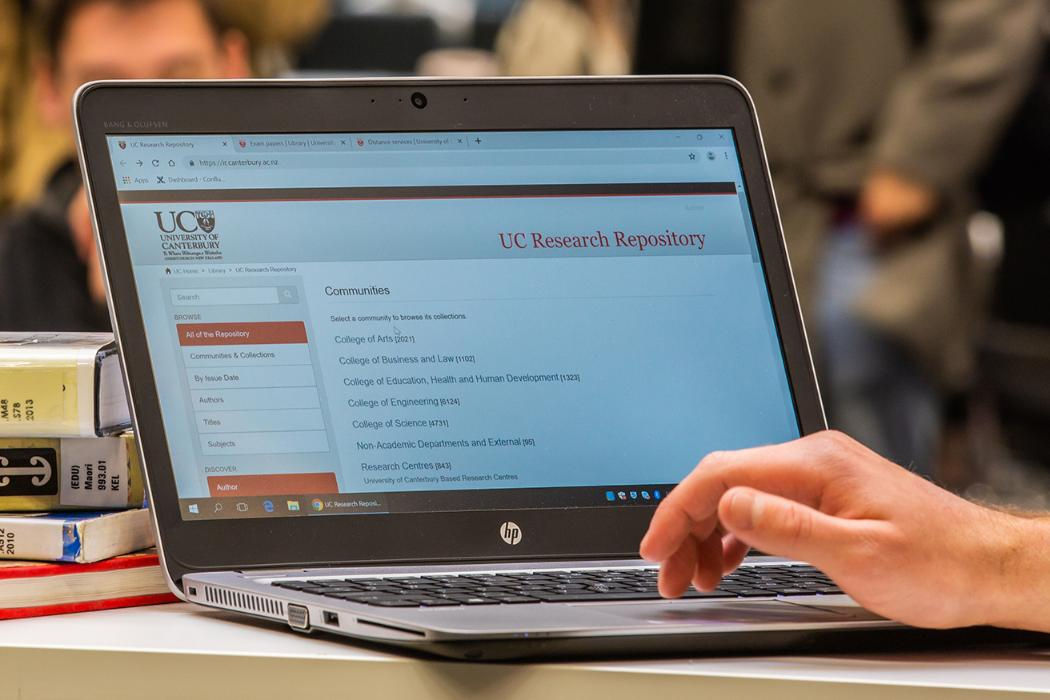The University has a subscription to a self-service digital publishing platform called Figshare. Figshare is UC's general open access repository where users can make their data, papers, code, media and other research outputs available in a citeable, shareable and discoverable manner.
Benefits of Figshare
- Research outputs can be shared privately with collaborators or made public in the name of open research or to comply with funder and publisher mandates.
- You can create a repository and once the library staff has approved it, it will be issued a Digital Object Identifier (DOI) so that you can cite and link your repository.
- Maximises discoverability and impact since data can be indexed in other services e.g. web search, data.govt.nz, Google Scholar and figshare.com
- Figshare tracks impact metrics such as citations, views, downloads, and mentions in the media
- Enables direct download links in websites or social media
For more information about Figshare, please see the library subject guide.