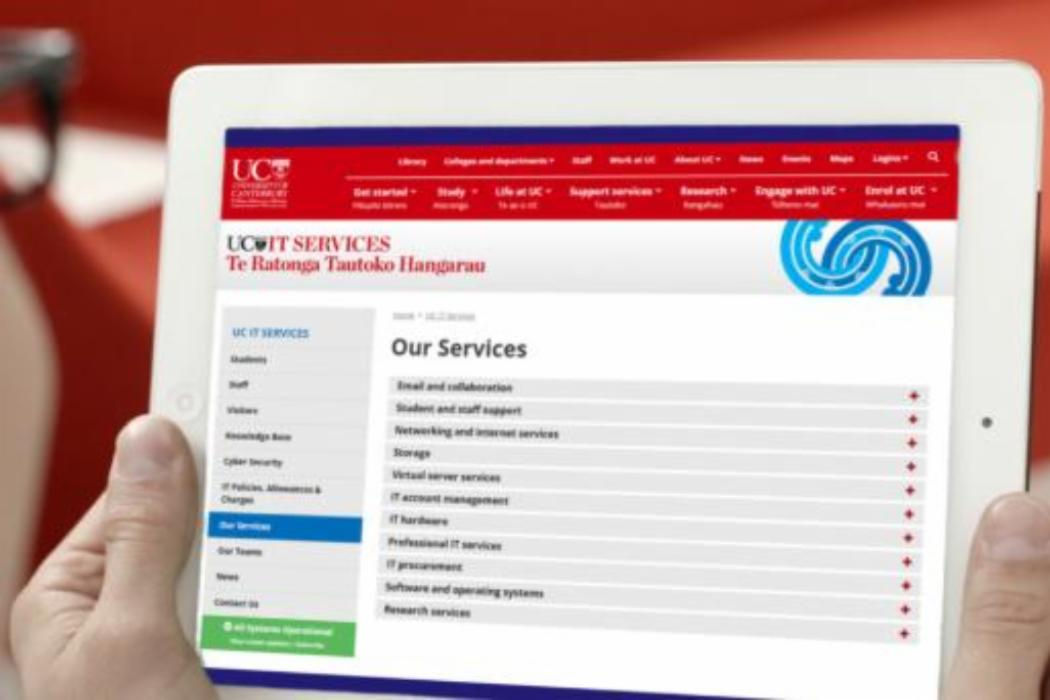
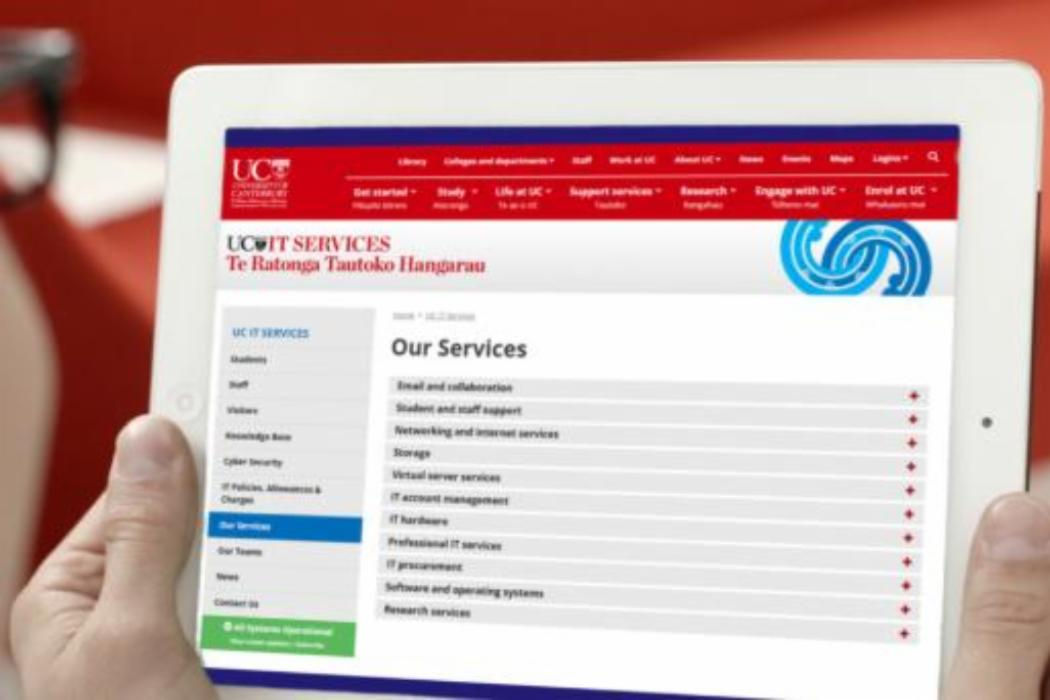

IT accounts
UC students, staff, and visitors need IT accounts to access our systems. Learn about passwords and activating your account.
To start using your UC IT account you will need to activate your account.
To do this, click on the link provided in your 'Welcome to UC' email that you will have received to your nominated email address.
You will be asked to:
- Enter an appropriate email address - This is for sending password reset links and is not shared with other UC systems. When added (or updated) you will receive a confirmation email to this address
- Enter a mobile phone number - These are only held for the purpose of a 2nd-factor authentication (i.e. text message code) and are not shared with other systems
- Select a security image
When setup is completed you will receive a confirmation email to your nominated account.
Activating your account for Staff
When you start work at UC and are provided with an IT account, your account needs to be activated by you before you can access any services. To activate your account, click on the link provided in your 'Welcome to UC' email that you will have received to your nominated private email address.
To activate your account you will be asked to:
- Enter an appropriate email address - This is for sending password reset links and is not shared with other UC systems. When added (or updated) you will receive a confirmation email to this address
- Enter a mobile phone number - These are only held for the purpose of a 2nd-factor authentication (i.e. text message code) and are not shared with other systems
- Select a security image
When setup is completed you will receive a confirmation email to your nominated account.
Activating your account for Visitors
In order to start using your UC IT account you need to activate your account. To activate your account, click on the link provided in your 'Welcome to UC' email that you will have received to your nominated email address.
To activate your account you will be asked to:
- Enter an appropriate email address - This is for sending password reset links and is not shared with other UC systems. When added (or updated) you will receive a confirmation email to this address
- Enter a mobile phone number - These are only held for the purpose of a 2nd-factor authentication (i.e. text message code) and are not shared with other systems
- Select a security image
When setup is completed you will receive a confirmation email to your nominated account.
Account de-provisioning
All visitor accounts have a visit end date which is set when the account is set up and they are automatically de-provisioned as follows:
- The account is disabled at midnight on the visit end date
- All data in the account will be removed 30 days after the end date
If you need to extend the date or reactivate your account, please contact your UC host.