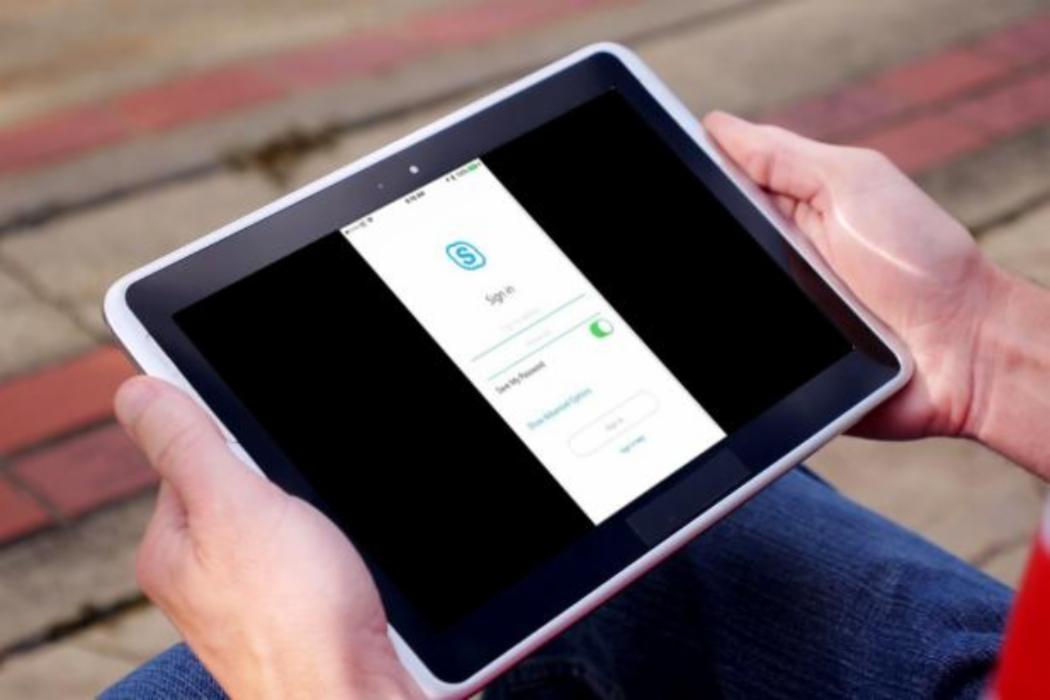

Phone conferencing
The UC phone system is run on Skype for Business (SfB). Learn more about phone conferencing at UC.
UC uses Skype for Business for all phone conferences. Below are links to instructions on how to set up phone conferences.
Starting or joining
Anyone can join a Skype for Business conference, even if they don't have Skype for Business!
Sharing information during a conference
There are many ways to share or distribute information when in a Skype conference:
- Share your screen in Skype for Business
- Present PowerPoint slides in a Skype for Business meeting
- Play a video in a Skype for Business meeting
- Add a file to a Skype for Business meeting
- Preload attachments for a Skype for Business meeting
- Take a poll in a Skype for Business meeting
- Use the whiteboard to collaborate in a Skype for Business meeting
- Have a Q&A session in a Skype for Business meeting
- Present programs in Skype for Business
- Who can look at content on their own?
- Use shared and private notes in a Skype for Business meeting
- Co-author in a Skype for Business meeting or conversation
- Video-based screen sharing in Skype for Business
- Set File Saving options in Skype for Business
- Video: Meet and share using Skype for Business
- Troubleshoot OneNote file sharing in Skype for Business
Recording Phone Conferences
You can record phone conferences for playback and/or sharing at another time: